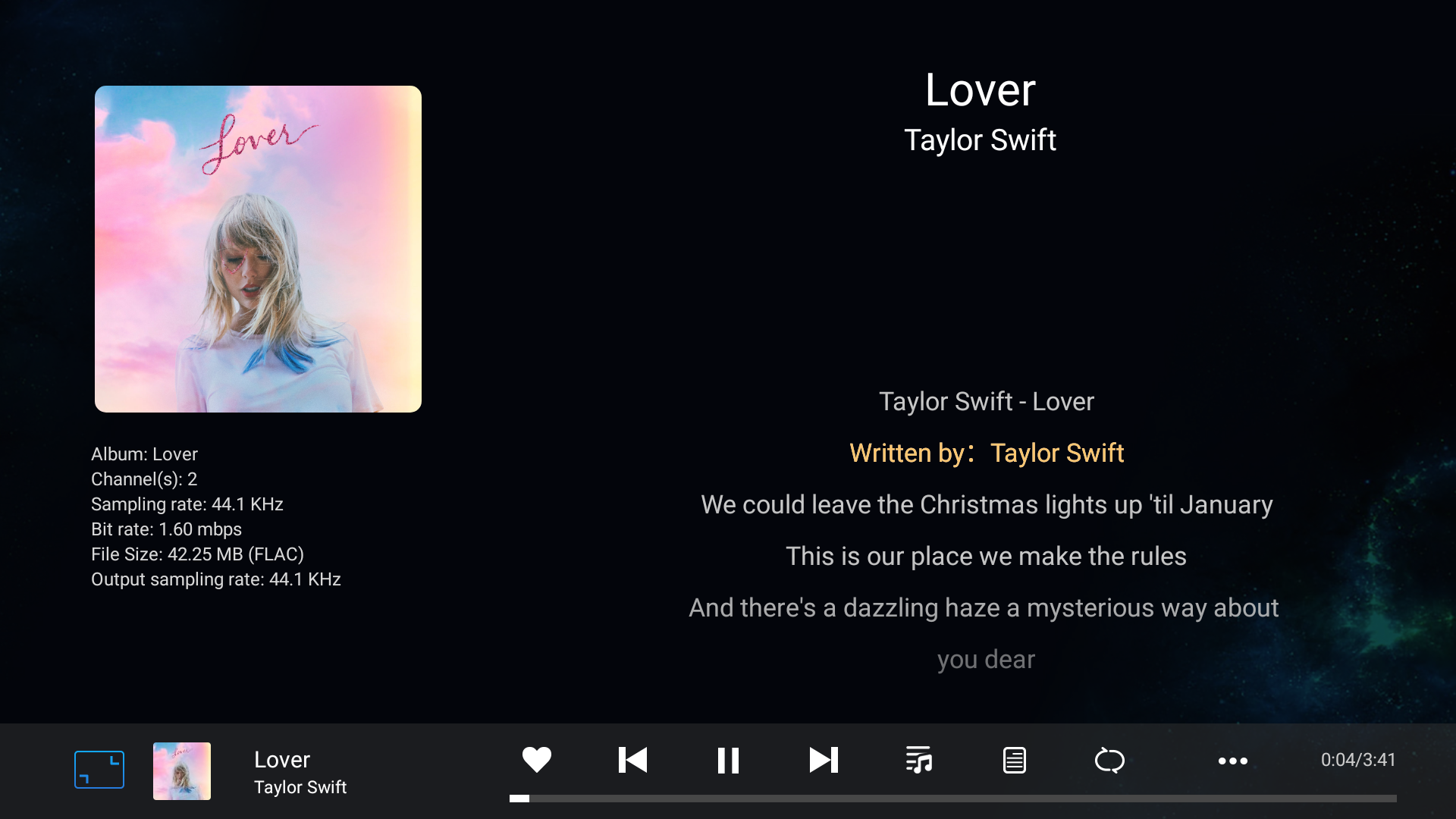Eversolo DACs and Zidoo Media Players Connection Tutorial
User Guide for Connection Between Eversolo Decoder and Zidoo Media Player
This tutorial is applicable for DAC-Z6 and DAC-Z8
Preparation
1,An Eversolo decoder
2,A Zidoo Media Player( RTD1619DR products)
3,A USB A-B audio cable(included in standard accessory)
Eversolo decoder connection and settings
1, Decoder and Zidoo connection
1.1 Use the standard USB A to B type square audio cable to connect any USB port of the Zidoo with the USB-B audio input port at the end of the decoder.
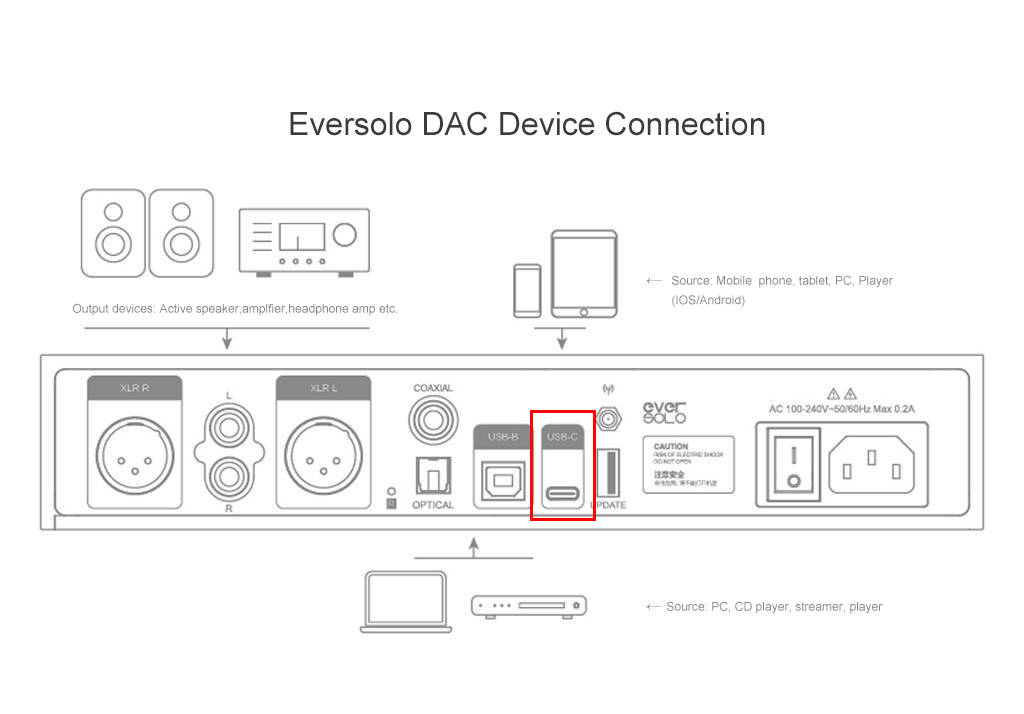
2, Eversolo decoder audio source setting
2.1 Tap the knob of decoder to enter the Setting > Source In , set it to USB-B.
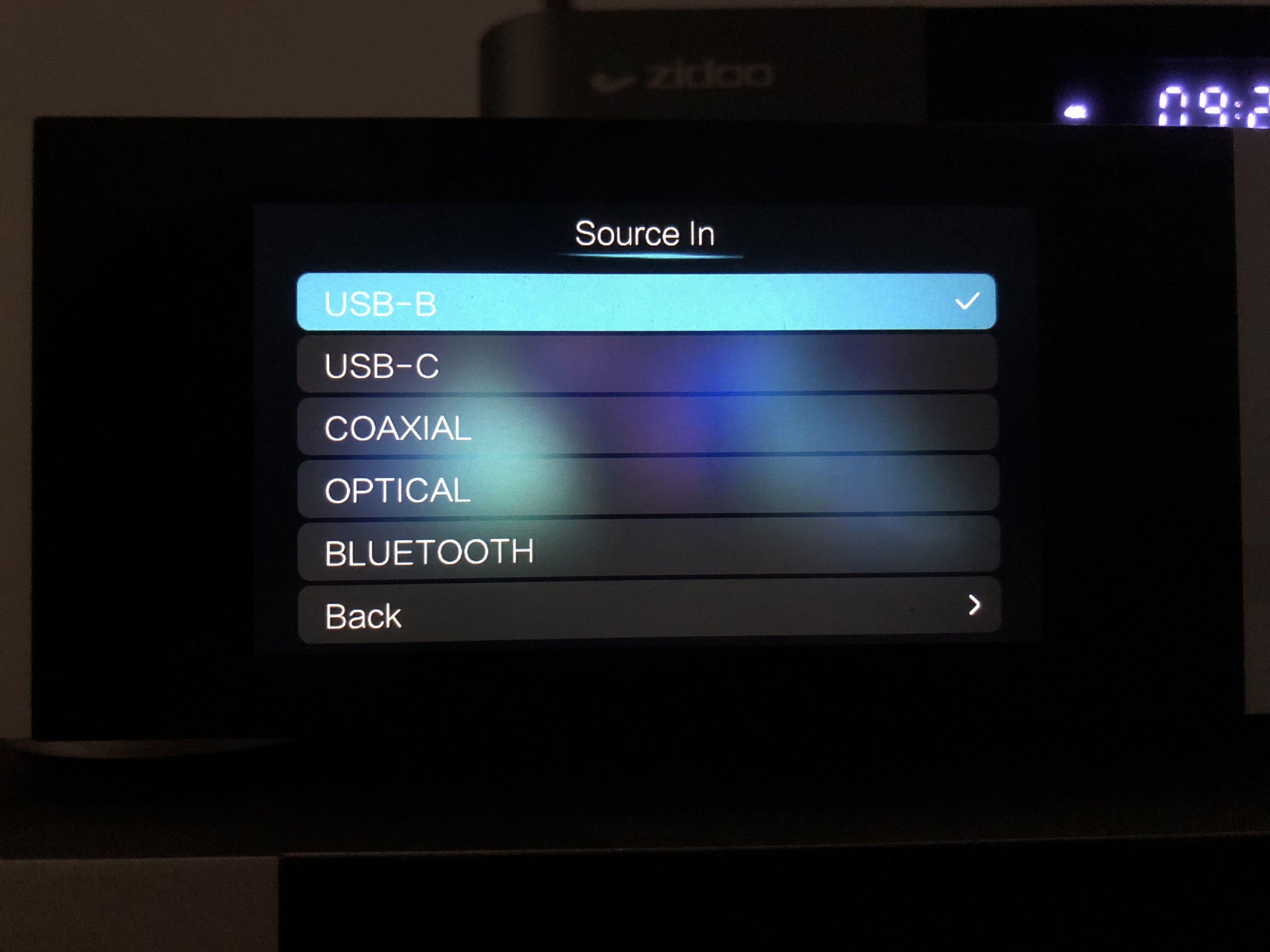
2.2 After the Zidoo player is turned on, it will automatically recognize the connected decoder and pop up the following prompt, please click “Open Now”.
Warm Tip: Zidoo automatic identification function requires firmware v6.4.42|v6.7.42 or above!!!
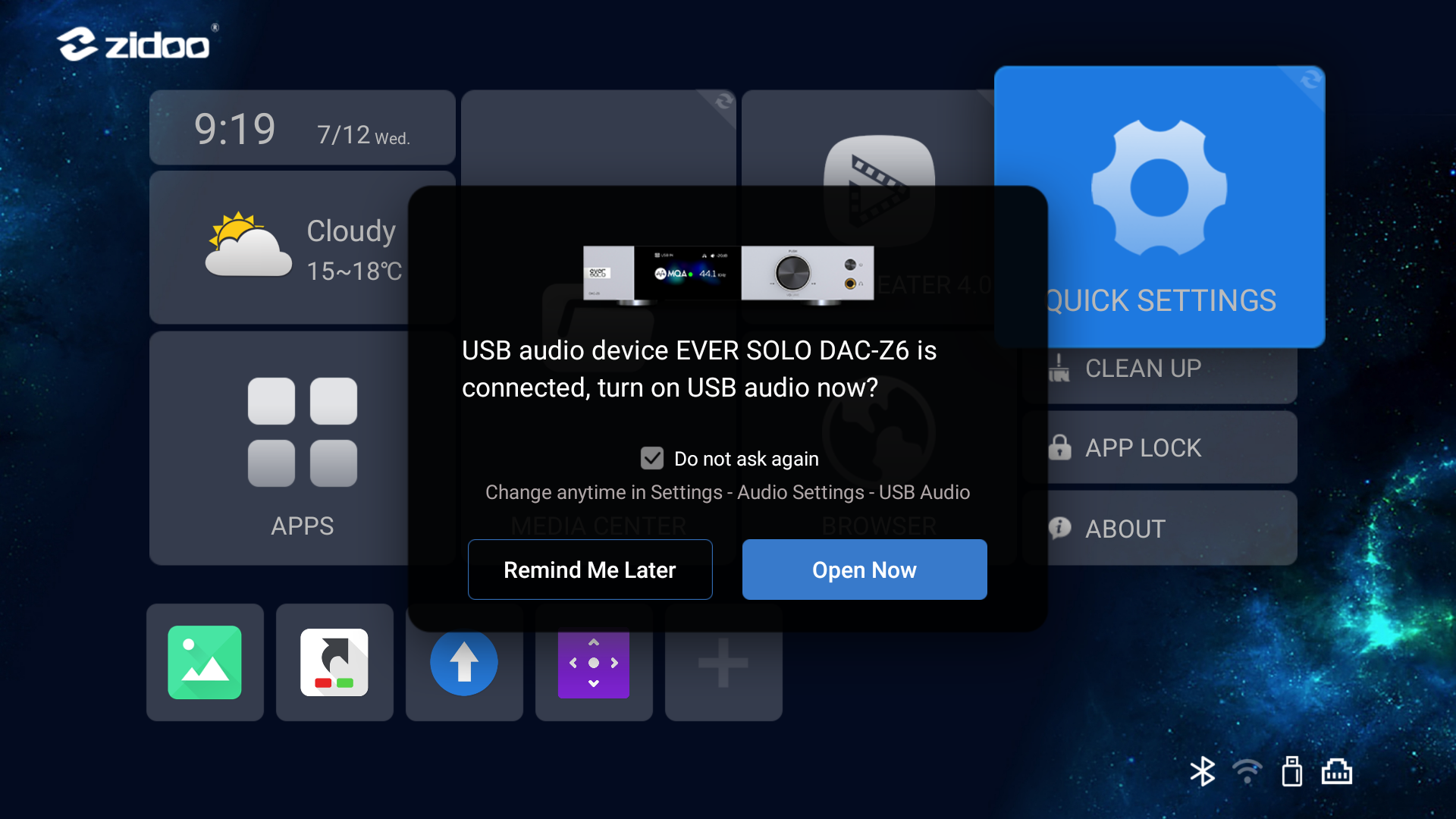
2.3 If there is no pop-up prompt, you can enter Zidoo Settings >Audio, turn on the USB audio, and you can view the decoder parameters at the bottom of this menu. The connection and settings are completed here.
Warm tip: RCA or XLR port at the end of the decoder, need to be connected with the combination of amplifier and speaker or HiFi active speakers!!!
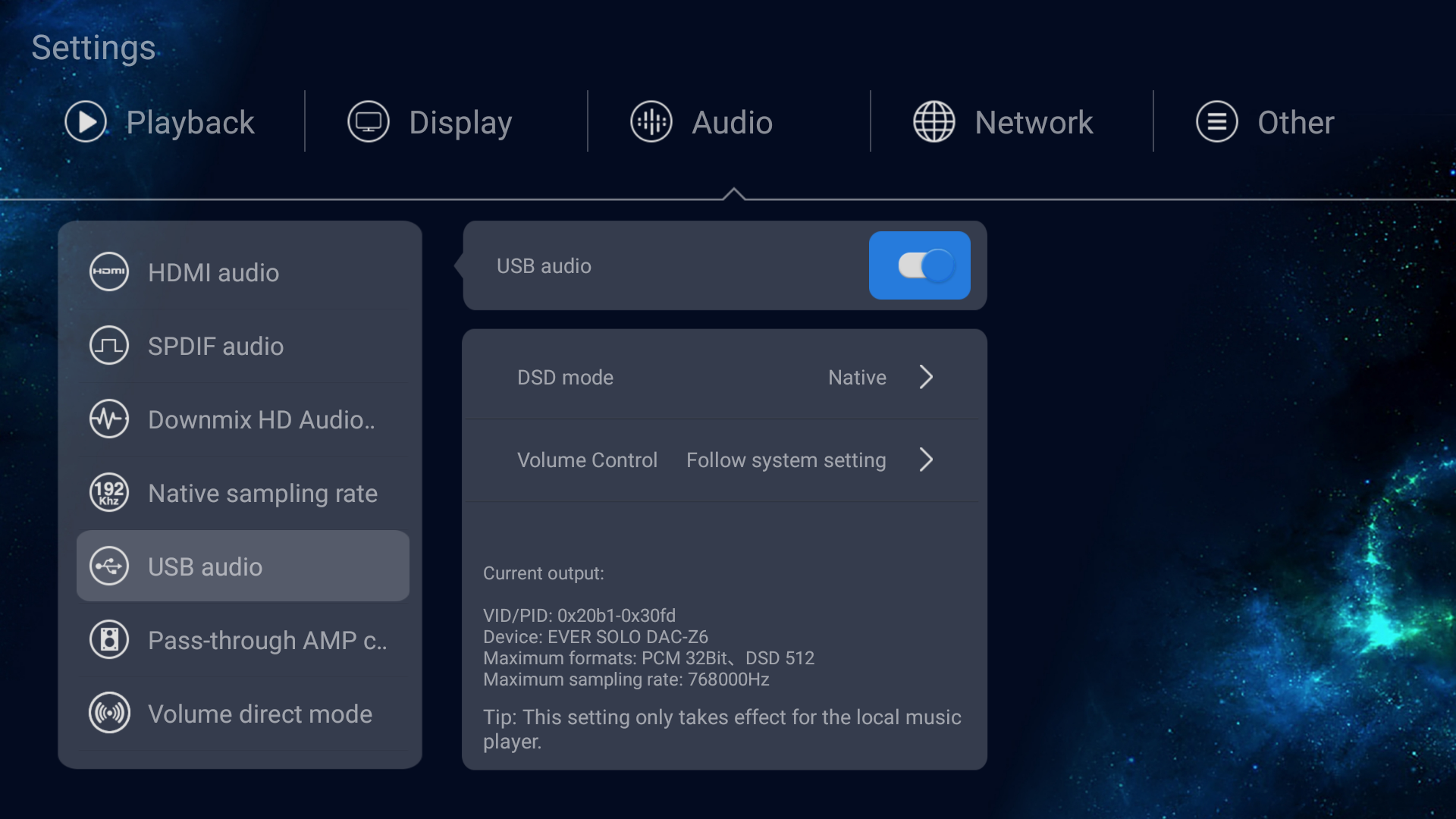
3, Zidoo media player playback
Use music player in Zidoo player to play music, can pass the music to the decoder for decoding output through USB directly.
Warm tip: You can use Zidoo remote control with a red line learning function to learn the volume and on/off keys of the Eversolo decoder remote control, bringing a more convenient broadcast control experience.